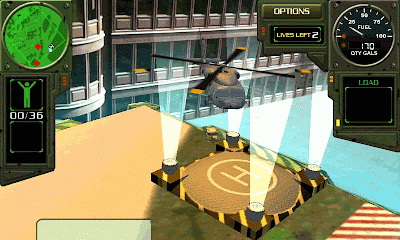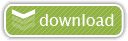What Is Rooting?
Source: Androidpolice
Getting root or rooting your phone is the process of modifying the operating system on your device to grant you complete control over it.
This means you can overcome limitations that the carriers and manufacturers put on your phone, extend system functionality, and even upgrade it to a custom flavor of Android.
The name root comes from the Linux operating system world, where the most privileged user on the system (otherwise known as Administrator on Windows) is called root.
Installing a ROM may require rooting first, but just rooting can be done in only a few minutes, keeping your stock OS otherwise completely intact.
Warning: rooting your phone does run the risk of potentially bricking it (i.e. your phone could become nonfunctional) – so do your homework before attempting anything.
Benefits Of Rooting
Full Control Over Android
You have access to alter any system files, use themes, change boot images, delete annoying stock apps, such as Google Apps, and other various native applications that consume precious RAM (Footprints, Voice Dialer, etc).
Back Up The System
On most rooted Android devices, you can backup your entire system to an SD card, much in the same way you can image a hard drive. This is great if you’d like to try a new ROM, as you can back up your phone, wipe it completely, flash the new ROM, and if you don’t like it, you can just restore from your backup and your phone will be exactly how it was before you wiped it.
These options are usually found in a Custom Recovery or via a 3rd party application called ROM Manager. (Note that this app is not compatible with all devices)
Save Space On Your Phone
Move cache data and/or dalvik-cache to SD card
Rooting allows you to save things like browser cache to your SD card to free up space. Its not too complicated a process, but does take a bit of skill.
Move installed applications to SD card
Moving and storing apps on internal memory can significantly slow your device down. If you root, you can avoid that completely.
The easiest way to move applications to your SD card would be to flash a custom ROM that just does it for you (using an app called Apps2SD)
Run Special Applications
- * Super User – allows you to approve or deny root access to any application
- * Memory Managers – kills tasks you wouldn’t be able to otherwise
- * Move Cache for Root – move cache for browser, market, maps, street view, and gmail onto SD card
- * Startup Managers – Clean up android system from system startup to boost system power and memory from the get go
- * SetCPU for Root Users – Overclocking your rooted device lets you speed up your phone’s processor when you are using it and lets you slow it down when it goes into "sleep" mode. It can either be a battery hog or battery saver.
Install Custom ROMs
They’ve gone far beyond simple tweaks and can now give your phone an entirely new look and feel. There are ROMs that can make your phone fly by replacing the kernel with hyper-optimized versions or even overclocking the CPU. The possibilities are nearly limitless and attempting to cover all of the features of all the ROM’s available for all of the phones out there would be pretty much impossible.
Custom ROMs
A stock ROM is the version of the phone’s operating system that comes with your phone when you buy it.
A custom ROM is a fully standalone version of the OS, including the kernel, apps, services, etc – everything you need to operate the device, except it’s customized by a someone.
So what does the "customized" part mean? Since Android is open source, developers are free to take stock ROMs, modify them, strip them of garbage(bloatware), optimize them, add things, and pretty much do whatever their imagination and skills allow.
Why You Want Custom ROMs
Update Frequency
Using a custom ROM usually results in more frequent updates that fix bugs and introduce new features because the developer behind the ROM doesn’t have the same procedures and red tape that the manufacturer+carrier combo does.
- A quality update can be released faster because it doesn’t involve the approval of a whole department.
- A ROM developer usually gains a loyal community which beta tests his updates in real life situations and provide feedback, or even fixes bugs – that’s the beauty of open source software.
- Finally, most custom ROMs out there are updateable over the air (OTA) and without reinstalling anything.
Better Performance And Efficiency
Custom ROMs are oftentimes faster, more efficient, and use less memory because
- the developer ripped out useless garbage(bloatware), such as carrier installed apps or
- the developer optimized the kernel. For example, an undervolted kernel can provide a much better battery life than the stock one.
Upgrading To A Better/Later Version Of Android
You can upgrade to a version of the OS that has not yet been released for your device, or never will be. This is possible in 2 situations:
- A leaked or AOSP version of the new OS showed up online, giving the developer access to the sources and starts porting it for your device.
- A ROM from another phone was ported by the developer to work on yours. For example, G1 and MyTouch 3G users may never see Android 2.1 officially released on their phones, but Cyanogen, one of the most respected Android developers, was recently able to create a custom ROM running 2.1 for those devices.
Ability To Install Apps To The SD Card
Most custom ROMs nowadays come with the ability to install applications to the SD card, called Apps2SD (or A2SD).
This is currently not possible on stock Android 2.1 and below but is natively supported by Android 2.2 and later.
If you have run out of space on your phone (which I have repeatedly on my Hero), Apps2SD is a killer feature to have.
The Downsides Of Custom ROMs
Of course, there are dangers of using custom ROMs which you should be aware of.
Something Could Go Wrong
First of all, something may go wrong with the flashing process (that’s the process of installing the ROM) and leave your phone in a bricked state. The chances of this are pretty low nowadays, and most of the time you can restore it back to normal.
Try to go for the ROM that has been tested by time and has lots of positive feedback.
Clean Wipe
In order to install a custom ROM, you need to perform a clean wipe.
But if you're just applying an update of the same ROM, doing a clean wipe is usually not required.
This means you will lose all existing data, so you have to back everything up first via a NANDroid backup and via 3rd party apps like Titanium Backup or MyBackup
Potential Problems
Custom ROMs could have bugs… but then so do the stock ones.
However, in case you do find a bug, you actually have a 2-way channel of reporting it – post in the ROM forum and you will more than likely get an answer back and your bug acknowledged.
You May Void Your Warranty
It’s possible that custom rooting will void your warranty because you will "break the seal" on the bootloader by installing a custom one which on some phones apparently can’t be undone. Because of that, the manufacturer might be able to tell that the phone has had a custom ROM installed and not honor the warranty, in case you need to use it.
Now, in most cases, the benefits of the custom ROM outweigh the possibility of your warranty being denied.