1. What does rooting means?
◘◘◘ Rooting a DROID allows us to have access to basically ALL of the system files at the O/S level. And with that access, theoretically one could make things happen that by default mobile manufacturers didn't intend to happen. Apps for certain phones could work with our DROID, for instance.
2. Does rooting void warranty?
◘◘◘ A rooted phone will not be covered on your warranty, but the awesome DEV have found a fairly easy yet "technical" process of returning to your phones stock status, leaving Service Centers blind to the fact that you were ever rooted. YOU WILL NEED to be able to understand the UNROOTING process if the phone requires warranty coverage.
3. What Does Root Give Me?
◘◘◘ Full control over your system
◘◘◘ Ability to alter system files(this is dangerous). You can replace many parts of the "Android Core" with this including:
-----> Themes
-----> Core apps (maps, calendar, clock etc)
-----> Recovery image
-----> Bootloader
-----> Toolbox (linux binary that lets you execute simple linux commands like "ls")
can be replaced with Busybox (slightly better option)
-----> Boot images
-----> Add linux binaries
◘◘◘ Run special apps that need more control over the system
-----> SuperUser (lets you approve or deny the use of root access to any program)
-----> Tether apps
◘◘◘ Backup your system
-----> You can make a folder on your sdcard and backup all of your .apk files to your sdcard (helps if an author decides to "upgrade" you to a version that requires you to pay to use the version you just had)
◘◘◘ Relocate your (browser/maps/market) cache to your /sdcard
◘◘◘ Relocate your installed applications to your /sdcard
◘◘◘ Reboot your phone from the terminal app easily (su <enter> reboot <enter>)
NOW the moment your waiting for.. Here's the procedure for rooting our Galaxy Y.
1. Download needed file (update.zip attached below)
2. Copy ZIP file to the root of your SD-card
3. Turn off your phone
4. Switch ON your device in the recovery Mode
(hold power, volume up, home button together).
5. Select update from SD Card option. (yung volume keys gamitin pang select)
6. You will see that the list of files will come from which you will have to select the file which is named as Update.zip
7. Wait for a few seconds.
8. Congratulations! Your Galaxy Y S5360 should now be rooted
NOTE: The quickest way to test if your already rooted is to simply open up your Apps folder and see if a new app called ‘Superuser Permissions’ shows up. It has a picture of a ninja. If you see this, you’re rooted! Congratulations!
to UNROOT your phone;
Follow the same steps above but instead of using update.zip use update-unroot.zip
Kung recently ng-update kayo ng SUPERUSER app... remove the updates first para mabura talaga sya
source:MrGambit
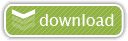
root:
update.zip
unroot:
update-unroot.zip















0 comments:
Post a Comment
For feedbacks and suggestions, use the comment box below. Please don't use offensive language and respect other visitors. Thank you!
P.S. All spam and promotional links will be deleted.