Disclaimer: SGY Love will not be responsible nor liable for any damage that might happen to your device during this process though the possibility of any damage is negligible. Try this at your own risk. This process has been tested and verified working on Samsung Galaxy Y.
First thing to do is Rooting
What is Rooting?
Advantage of Rooting:
Rooting
is basically a process where the access to system level files is given
to the third party custom ROMs or the files so that the required
customization can be made. Only rooting makes it possible to customize
the phone the way you want to. So, let’s proceed and check out the
merits and demerits below.
Advantage of Rooting:
- Rooting allows you to convert the current laggy file system of RFS to the faster EXT4 file system,
- It also allows you to remove the default applications which comes pre-loaded,
- It allows you to install the custom firmwares as well as the beta Stock ROMs from different country un officially.
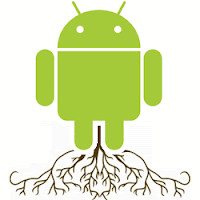
- If rooting process is not followed properly then you may even brick the device,
- Rooting voids the warranty, though can be regained by updating with the default firmware
Here's the procedure for rooting your Galaxy Y.
1. Download needed file (update.zip)
2. Copy ZIP file to the root of your SD-card
3. Turn off your phone
4. Switch ON your device in the recovery Mode
(hold power, volume up, home button together).
5. Select update from SD Card option. (yung volume keys gamitin pang select)
6. You will see that the list of files will come from which you will have to select the file which is named as Update.zip
7. Wait for a few seconds.
8. Congratulations! Your Galaxy Y S5360 should now be rooted
Now we can Openline your Samsung Galaxy
What is Galaxy ToolBox?
Also a good tool for backup EFS data for safety reasons (bml15 partition is equivalent with EFS folder of other devices)
Feature list
- Device Info on Lock states and Custom bin counter
- Save backup of /dev/bml15
- Restore /dev/bml15
- Unlock all four kind of locks: network lock, subnetwork lock, SP lock, CP lock
- Reset Custom binary download counter to zero
Instructions:
1.Download Galaxy Toolbox
2. Install the apk on your phone
3.Run Galaxy Toolbox
4. Tap the checkbox at the lower end and tap "Let me in"
5. On the main menu tap "backup bml15 partition" (it is important you
create a back up of your bml15 so that you can restore it later if you
want to relock to your default network for warranty purposes)
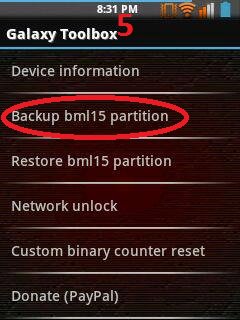
6. Tap "save" to save bml15
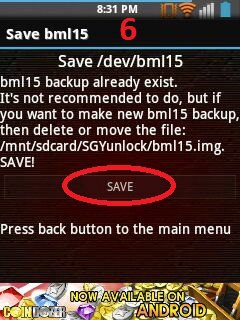
7. after creating a back up, go back to Galaxy Toolbox main menu and tap "Network unlock"
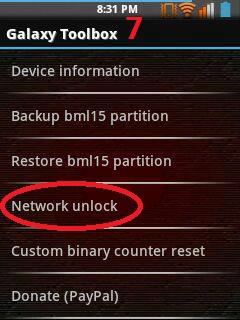
8. Lastly, tap "Unlock my Galaxy!"
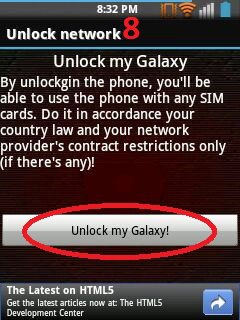
Congratulations! Your Samsung Galaxy is now Openline =)
SAMSUNG GALAXY Y SERIES
- GT-S5360
- GT-S5360B
- GT-S5360L
- GT-S5360T
- GT-S5363
- GT-S5369
SAMSUNG GALAXY PRO
- GT-B5510
- GT-B5510B
- GT-B5510L
SAMSUNG GALAXY POP PRO
- GT-S5570I
SAMSUNG GALAXY ACE
- GT-S5830i
- GT-S5830C
- GT-S5830M
- GT-S5839i

















