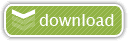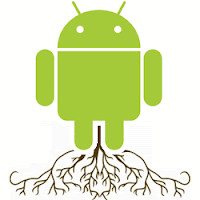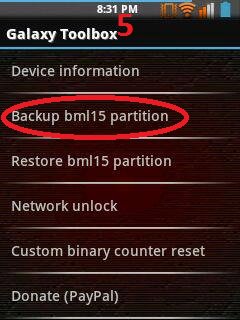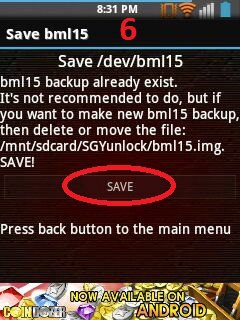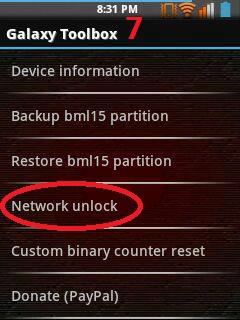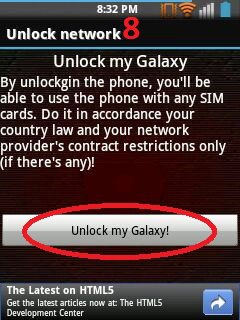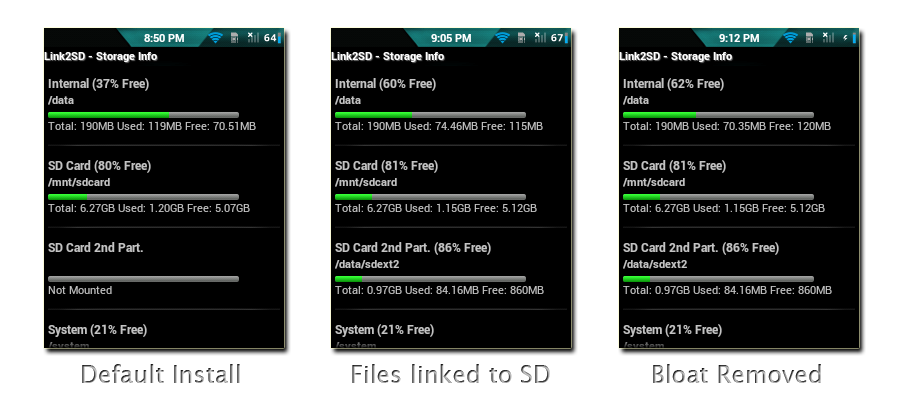Disclaimer: SGY Love will not be responsible nor liable for any damage that might happen to your device during this process though the possibility of any damage is negligible. Try this at your own risk. This process has been tested and verified working on Samsung Galaxy Y.
CUSTOM ROM: EVO X2.1 for Galaxy Y
 FEATURES
FEATURES
Revamped and improved UI
4x4 app drawer
Stability fixes
A2sd removed completely for better compatibility but it is still supported
Deepsleep fixed
Ics style floating task switcher
Init.d script added for undervolting
Default undervolt value increased to -120mV
And some more..
HOW TO INSTALL EVO-X 2.1
(NEW USER)
1.Download the Rom zip file .
2.put it on your sd card.
3.Switch off your phone and reboot into cwm recovery.(This is important
because if you are using stock recovery it'll get stuck in the splash
screen.)
4.Wipe data and cache.
5.Install the rom zip file through cwm.
6.Wipe data and cache.
7.Reboot the system and you are good to go.
(EVO-X2 USER)
Remove A2sd then follow the steps above.
Note: (Ito po para sa mga newbie)
Pagkatapos
nyo po na downlaod at na save sa sdcard ang evolotion-x2.1.zip, at
CWMrecovery.zip, follow this steps:
1.) Off nyo po muna ang cp.
2.) Go to Stock Recovery Mode (Sabay-sabay e press/hold ang Volume Up button + Home Button + Power Button)
3.) Go to CWM Recovery (how? select "apply update from sdcard", then "select the file CMWrecovery.zip) dapat na e-save mo ito sa sdcard, naka attached yong file dito sa baba..
4.) Select "wipe data/reset" and then select "wipe cache partition".
5.) Now select "install zip from sd", and select "choose zip from sd" (piliin mo ngayon yong evolotion-x2.1.zip)
6.) Wait mo lng matapos ma-install.. After ma-install, select "wipe
data/reset" and next is "wipe cache partition" again. Then select
Reboot...
GENERAL FAQ AND TROUBLE SHOOTING
1. How to set undervolt value and how to know current voltage values ?
To change the value manually,go to terminal and type the following command
echo -20mV > /proc/sys/bacem/volt/cpu.
Change the value '-120' to your preferred value.
For more info GO HERE.
Update:To know the current voltage the easier way. Flash savie's voltage-information tool from this
POST and type the following commands in terminal.
su
volt
Navigate to sys/class/regulator/regulator.5/microvolts to know your
current voltage value.
The stock value at 832Mhz is 1300000.
Since the rom
is undervolted by -100mV it should be 1200000 @832 Mhz.
2.Anyone having problem with sim tool kit not installing can flash this zip