*** Google Docs is now a part of Google Drive! ***
* Keep everything. Share anything.
* With Google Drive, you can store all your files in one place, so you can access them from anywhere and share them with others
* Use the Google Drive Android app to access your photos, documents, videos and other files stored on your Google Drive
* Upload files to Google Drive directly from your Android device
* Share any file with your contacts
* Access files others have shared with you on Google Drive
* Make any file available offline so you can access them even when you don't have an Internet connection
* Create and edit Google documents with rich text formatting
* Edits to your Google documents appear to collaborators in seconds
* Make quick changes to spreadsheets
* View your PDFs, presentations and more
* Upload and convert files to the Google Docs format
* Take a photo of printed text and convert it to a Google document
* Optimized experience to take advantage of larger screens for tablet users, Honeycomb (Android 3.0+)
How to Install Google Drive APK on Your Phone
Follow the steps below carefully to install the Google Drive APK file using a file manager in Android phones.
Step 1 – Download the APK file in your computer. We’ll call the file as Google-Drive.apk here. If you downloaded directly on your phone, it will be in the folder called ‘downloads’ on SD card.
Step 2 –Download ASTRO File Manager from the Android Market on your phone. You can use any other file manager as well.
Step 3 -Now in your phone, go to Settings > Applications > check “Unknown sources” box. Tap ‘OK” on the warning.
OR
For Android 4.0+ users:
Go to Settings > Security > scroll down and check “Unknown sources” box. Tap ‘OK” on the warning.
Step 4 -Connect your phone to the PC and transfer the Google-Drive.apk file anywhere in your SD card or phone memory.
Step 5 -Disconnect from PC and navigate through the app to your directory where the APK is transferred.
Step 6 -Tap on the Google-Drive.apk file. A popup will show up. Now tap on the “Open App Manager” button.
Step 7 -Tap on the Install button. It will then take you to the Android installation interface where it will show you the permissions required for the app. Tap ‘Install’ again for the installation to begin.
That’s it! The Google Drive app is now installed in your Android phone!
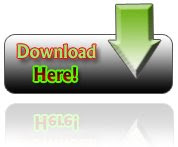
Download via Google Play
Alternate















0 comments:
Post a Comment
For feedbacks and suggestions, use the comment box below. Please don't use offensive language and respect other visitors. Thank you!
P.S. All spam and promotional links will be deleted.